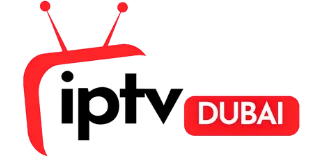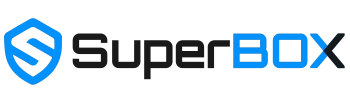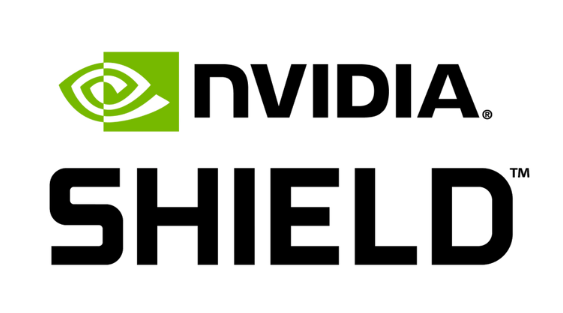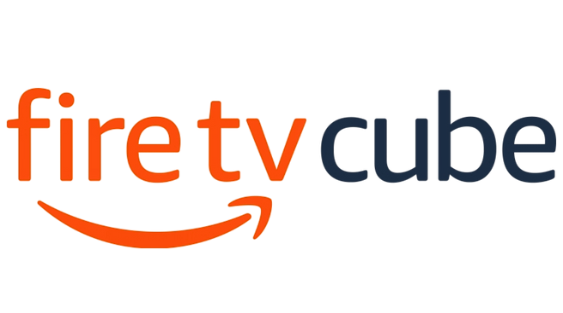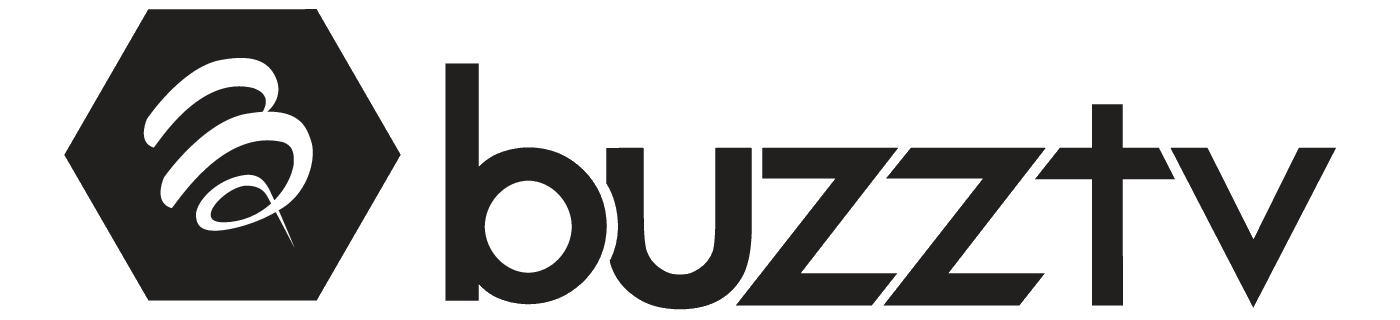Blog
Fixing Sound or Video Issues on IPTV TV Box

IPTV streaming has revolutionized how we consume entertainment, offering unprecedented access to channels and content through internet connectivity. However, like any technology-dependent service, IPTV box users occasionally encounter audio and video disruptions that can interrupt their viewing experience. Whether you’re dealing with buffering issues, audio output problems, or complete signal loss, understanding the root causes and implementing systematic troubleshooting approaches can restore your streaming quality quickly and effectively.
KEY TAKEAWAYS
- Common issues often stem from connectivity problems, slow internet speed, or incorrect device settings.
- Always check basic settings first: volume levels, SAP, and secure cable connections (especially HDMI).
- Optimize your network: Proper router placement and regular reboots can significantly enhance your streaming experience.
- Update and inspect: keep software updated and replace old/damaged cables if problems persist.
- Systematic troubleshooting involves testing different content, devices, and connection methods to pinpoint the root cause.
Understanding the Common Causes of Sound and Video Issues
IPTV systems rely on multiple interconnected components working harmoniously together. Audio and video problems typically stem from connectivity issues, inadequate internet speed, improper device settings, or hardware malfunctions. Buffering occurs when your bandwidth cannot support the required data flow, while audio output failures often result from incorrect HDMI configurations or software conflicts.
Common culprits include WiFi instability, router performance limitations, outdated software, and incompatible device configurations. IPTV streaming requires consistent Mbps delivery, and any interruption in this data flow can manifest as glitches, frozen screens, or complete audio loss.
Troubleshooting Audio Problems

Checking for Localized Outages and Disturbances
Before diving into complex troubleshooting procedures, verify whether the issue affects your specific device or represents a broader service disruption. Test multiple channels to determine if the problem is content-specific or system-wide. IPTV streaming services occasionally experience regional outages that affect audio delivery across all platforms.
Contact your service provider to confirm whether maintenance or technical issues are impacting your area. Many IPTV providers offer status pages or customer service lines that can quickly identify widespread connectivity problems.
Ensuring Volume Settings are Properly Configured
Navigate to your IPTV box settings menu and examine all audio configurations. Verify that volume levels are appropriately set and that audio output hasn’t been accidentally muted or redirected. Some devices feature separate volume controls for different audio sources, requiring individual adjustment.
Check your television’s audio settings as well, ensuring that external audio output options haven’t overridden your IPTV device settings. Remote control functionality should allow easy access to these critical audio parameters.
Verifying Secondary Audio Programming (SAP) Settings
Secondary Audio Programming can sometimes interfere with standard audio delivery on IPTV systems. Access your device settings and disable SAP functionality if it’s currently enabled. This feature, designed for alternative language tracks, can occasionally cause audio conflicts that result in silence or distorted sound.
IPTV streaming platforms may have specific SAP configurations that differ from traditional broadcast settings, requiring manual adjustment through your device’s audio menu.
Testing Audio Across Different Content Types
Systematically test audio functionality across various content sources. Try different channels, streaming applications like YouTube, and any installed media players such as Kodi. This comprehensive testing helps identify whether the problem affects all content or specific applications.
IPTV systems often handle different content types through separate audio processing pathways, so isolating the affected sources can significantly narrow your troubleshooting focus.
Examining Video Malfunctions
Checking for Video Signal Disruptions
Video glitches and signal interruptions frequently result from bandwidth limitations or connectivity instability. Monitor your internet speed using built-in device tools or external speed testing applications. IPTV streaming typically requires minimum Mbps thresholds that vary based on content resolution and quality.
Buffering issues often precede complete video failure, serving as early warning signs of inadequate bandwidth or router performance problems. Document when these disruptions occur to identify patterns related to network usage or time-based connectivity variations.

Testing the Display on Different Devices
Connect your IPTV box to alternative display devices to isolate whether the problem originates from your television or the streaming device itself. HDMI connection issues can manifest as video problems while leaving audio functionality intact.
Test different HDMI ports on your television and try alternative connection methods if available. Some IPTV devices support multiple output options that can bypass problematic HDMI configurations.
Managing Rogers Xfinity TV Audio and Settings
Confirming HDMI and Cable Connections
HDMI connections represent the most common failure point in IPTV systems. Inspect all cable connections for physical damage, ensure secure insertion into ports, and verify that you’re using high-quality HDMI cables capable of supporting your content’s resolution requirements.
IPTV streaming at higher resolutions demands HDMI cables with sufficient bandwidth capacity. Older cables may support basic connectivity while failing to deliver optimal audio and video quality.
Optimizing Soundbar and External Audio Setup
External audio devices like soundbars require specific configuration to work seamlessly with IPTV systems. Access your device settings and configure audio output to match your external audio setup’s capabilities and connection type.
HDMI ARC (Audio Return Channel) functionality can simplify audio routing between your IPTV box, television, and external audio devices. Ensure all devices support and have ARC enabled in their respective settings menus.
Enhancing Network and Equipment Performance
Ensuring Optimal Rogers Xfinity Gateway Placement
Router placement significantly impacts WiFi performance and IPTV streaming quality. Position your router centrally, away from interference sources, and ensure clear line-of-sight to your IPTV box when possible. WiFi signal strength directly correlates with streaming stability and buffering frequency.
Consider ethernet connections for devices that support wired connectivity. Wired connections eliminate WiFi variables and provide more consistent bandwidth delivery for IPTV streaming applications.
Rebooting Rogers Xfinity Gateway and Entertainment Box
Regular restart procedures can resolve temporary software conflicts and connectivity issues. Power cycle your router by disconnecting power for 30 seconds, then restart your IPTV box using the same method. This process clears temporary device memory and reestablishes fresh network connections.
Schedule periodic restart procedures to maintain optimal device performance and prevent accumulated software issues from impacting your IPTV streaming experience.
Resolving Persistent Sound Issues
Investigating Problems with Multiple Devices
When audio problems affect multiple devices simultaneously, the issue likely originates from your network infrastructure or service provider. Test internet speed across different devices and contact your ISP if bandwidth consistently falls below IPTV requirements.
Router performance degradation can affect all connected devices, manifesting as audio dropouts, buffering, and connectivity instability across your entire IPTV system.
Conducting Power Resets and Software Updates
Comprehensive power resets involve disconnecting all devices from power sources for several minutes, allowing complete system discharge. This process can resolve persistent software conflicts that survive standard restart procedures.
Check for available software updates for your IPTV box, router, and any related applications like Kodi. Manufacturers regularly release updates that address audio compatibility issues and improve streaming performance.
Replacing HDMI and Optical Cables
HDMI cables can degrade over time, developing intermittent connection problems that affect audio and video delivery. Replace suspect cables with high-quality alternatives rated for your device’s maximum resolution and audio format requirements.
Optical audio cables offer alternative connection methods for devices that support digital audio output. These connections can bypass HDMI audio issues while maintaining high-quality sound delivery.
Selecting Equipment to Minimize Future Issues
Exploring TVs with Advanced Audio and Video Features
Modern televisions with advanced audio processing capabilities can improve IPTV streaming experiences and reduce compatibility issues. Look for devices with multiple HDMI ports, ARC support, and comprehensive audio format compatibility.
Smart TV platforms with built-in IPTV applications can eliminate external device requirements and simplify your streaming setup while reducing potential connection failure points.
Conclusion
Successfully resolving IPTV audio and video issues requires systematic troubleshooting that addresses connectivity, device settings, and network performance factors. By understanding the relationship between internet speed, bandwidth requirements, and device compatibility, users can maintain optimal IPTV streaming experiences.
Regular maintenance procedures, including software updates, connection inspections, and router optimization, prevent many common issues before they impact your viewing experience. When problems persist, methodical testing across different devices, channels, and connection methods helps identify root causes and implement effective solutions.
Remember that IPTV technology continues evolving, with new devices, software updates, and streaming protocols regularly improving performance and compatibility. Staying informed about these developments and maintaining updated equipment ensures the best possible IPTV streaming experience for years to come.