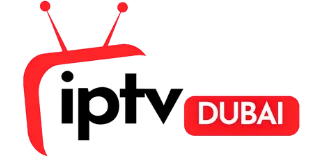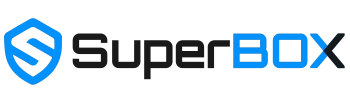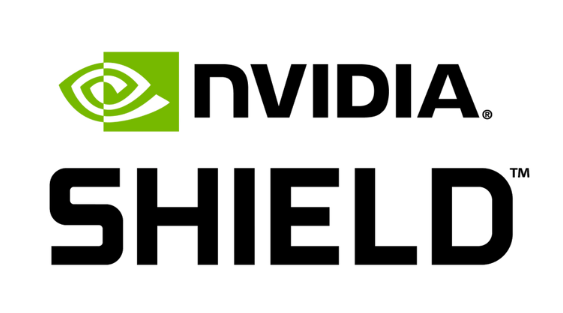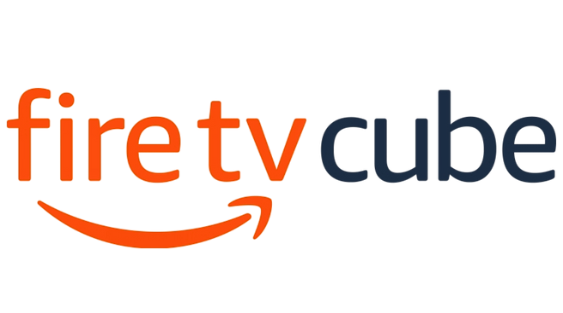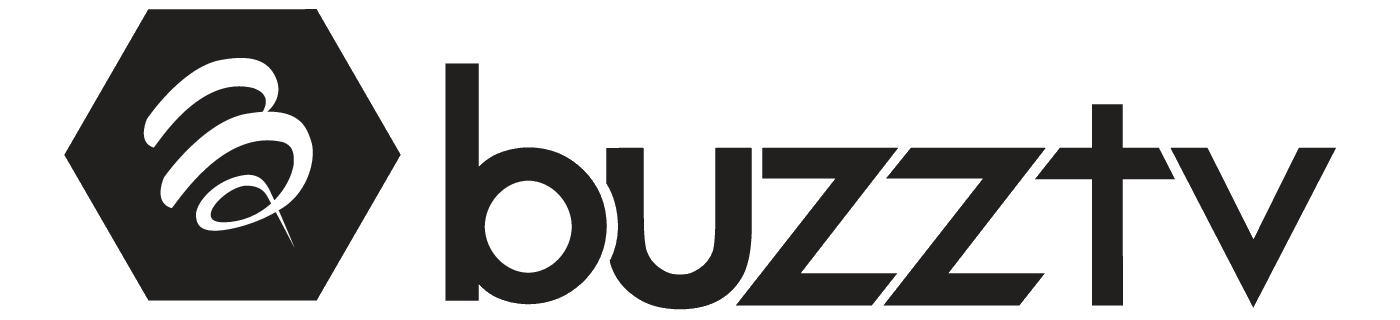Blog
How to Install IPTV Smarters Pro on Android Box
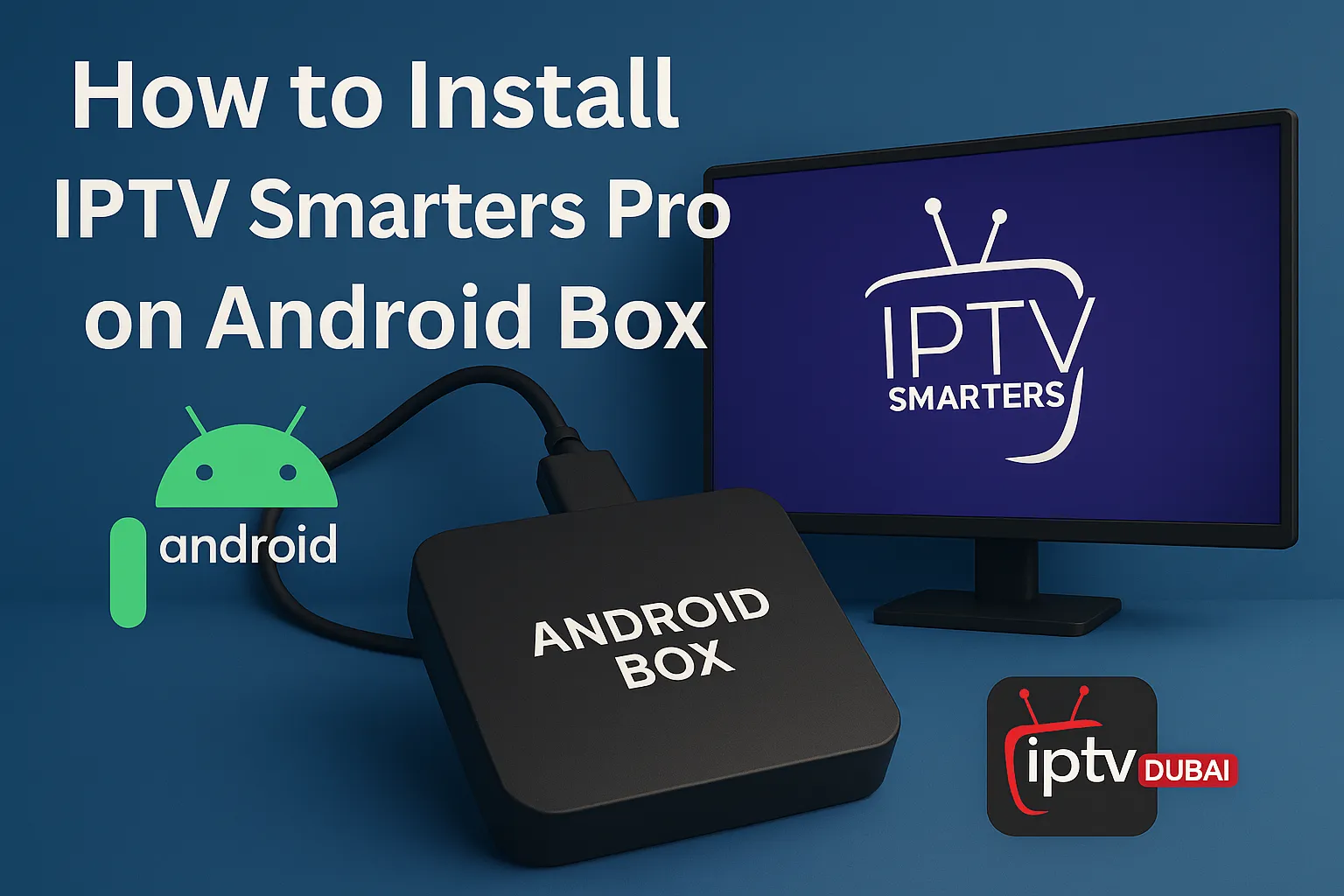
Overview of IPTV Smarters Pro Features
Versatility and Benefits
IPTV Smarters Pro is a powerful and versatile media player that delivers a smooth and high-quality viewing experience across multiple platforms. Designed for seamless usability, it supports a wide range of formats, including M3U and JSON playlists, enabling users to play their personally owned media from both local storage and remote sources. Whether for live streaming, video-on-demand, or audio playback, IPTV Smarters Pro provides a reliable, high-performance media experience without interruptions.
Compatibility with Android Boxes
IPTV Smarters Pro is compatible with various Android devices, including Android TV Boxes, Android phones, and tablets. This compatibility ensures that users can enjoy their favorite content on their preferred devices without any hassle.
Preparing Your Android Box
Enabling Unknown Sources
To install IPTV Smarters Pro, you need to enable the installation of apps from unknown sources.
- Navigate to Settings > Device Preferences > Security & Restrictions.
- Select Unknown Sources and enable it for the browser or file manager you’ll use to install the APK.
Note: The exact path may vary depending on your device’s manufacturer and Android version.
Checking Storage Space and System Requirements
Ensure your Android Box has sufficient storage space and meets the minimum system requirements:
- Storage: At least 100MB of free space.
- RAM: Minimum 1GB for smooth performance.
- Operating System: Android 5.0 (Lollipop) or higher.
Downloading IPTV Smarters Pro APK
Finding a Reliable Source
Download the IPTV Smarters Pro APK from a reputable source to ensure safety and authenticity. It’s recommended to use the official website or trusted app repositories.
Downloading the APK File Safely
- Open your device’s browser and navigate to the trusted source.
- Locate the IPTV Smarters Pro APK file and initiate the download.
- Once downloaded, the APK file will be saved in your device’s Downloads folder.
Installing IPTV Smarters Pro on Android Box
Using File Manager to Locate the APK
- Open your device’s File Manager.
- Navigate to the Downloads folder.
- Locate the IPTV Smarters Pro APK file.
Installation Process and Verification
- Tap on the APK file to initiate the installation.
- Follow the on-screen prompts to complete the installation.
- Once installed, open the app to verify it’s working correctly.
Logging in to IPTV Smarters Pro
Using Xtream Codes API
IPTV Smarters Pro supports login via the Xtream Codes API.
- Open the app and select Add User.
- Choose Login with Xtream Codes API.
- Enter the following details provided by your IPTV service provider:
- Server URL
- Username
- Password
- Server URL
Entering Login Credentials
After entering the required information, click Add User. The app will authenticate your credentials and load the available content.
Enhancing Viewing Experience
Adding Multiple Playlists
IPTV Smarters Pro allows users to add multiple playlists.
- Navigate to Settings > Add User.
- Choose your preferred login method (e.g., M3U URL or Xtream Codes API).
- Enter the necessary details for each playlist.
Customizing the Electronic Program Guide (EPG)
To enhance your viewing experience with an EPG:
- Go to Settings > EPG.
- Enter the EPG URL provided by your IPTV service provider.
- Save the settings and refresh the EPG to load the program guide.
Exploring Advanced Features
Recording and Playback Capabilities
IPTV Smarters Pro offers recording features for live TV:
- While watching a live channel, click on the Record button.
- The recording will be saved to your device’s storage for later playback.
Note: Ensure your device has sufficient storage space for recordings.
Utilizing Multi-Screen Support
The app supports multi-screen viewing, allowing you to watch multiple channels simultaneously.
- Navigate to Multi-Screen from the main menu.
- Select the number of screens you want to view.
- Assign different channels to each screen for simultaneous viewing.
Ensuring Safe Usage with Parental Controls
Setting Up Restrictions
To restrict access to certain content:
- Go to Settings > Parental Control.
- Set a secure PIN code.
- Select the categories or channels you wish to restrict.
Modifying Access Levels
You can modify access levels by:
- Navigate to parental control settings.
- Enter your PIN code.
- Adjusting the restrictions as needed.
Optimizing with External Video Players
Benefits of Integration
Integrating external video players like VLC or MX Player can enhance playback quality and support additional formats.
Recommended Video Players
Popular external players compatible with IPTV Smarters Pro include
- VLC Media Player
- MX Player
To integrate:
- Install your preferred video player from the Google Play Store.
- Open IPTV Smarters Pro and go to Settings > External Players.
- Add the installed player and assign it to your desired content type.
Exploring Smarters Pro Premium Features
Advantages of Upgrading
Upgrading to the premium version of IPTV Smarters Pro offers additional features:
- Ad-Free Experience: Enjoy uninterrupted viewing without advertisements.
- Advanced Features: Access to features like picture-in-picture mode, VPN integration, and more.
- Priority Support: Receive dedicated customer support for any issues or queries.