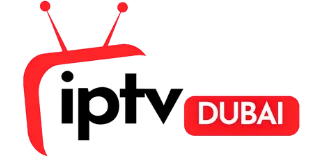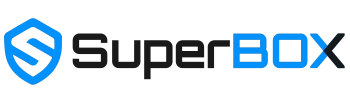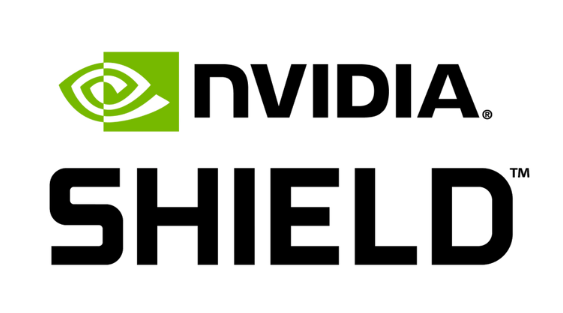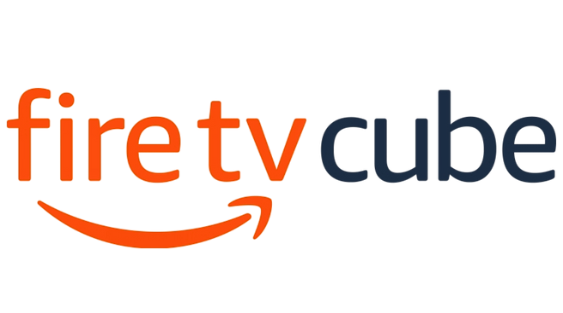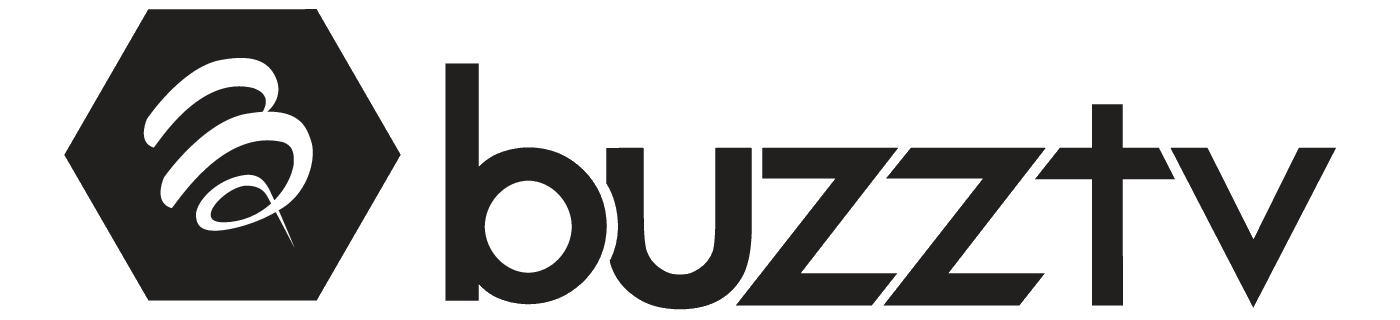Blog
Recording Live TV on IPTV – Is It Possible?

Yes, recording live TV on IPTV is possible—but it depends on the IPTV app, the type of stream, and the device you’re using. Some apps, such as TiviMate and Smarters, support recording if the IPTV service provides recordable streams. You can also use Cloud DVR, set-top boxes, or external DVRs for scheduled or manual recording. However, not all IPTV platforms offer this feature by default, and legal considerations must be taken into account.
KEY TAKEAWAYS
- Yes, recording live TV on IPTV is possible, but it depends on the app, stream type, and device.
- Methods: Use IPTV apps with built-in recording (e.g., TiviMate, Smarters Pro), Cloud DVR services, or external DVR devices.
- Compatibility: Android Boxes and Fire TV devices generally offer good recording support; Smart TV support varies.
- Key Factors: Requires sufficient device storage, a recordable stream from your IPTV provider (M3U links preferred), and often a premium app version.
- Legal & Practical: Recording copyrighted content for personal use is generally okay, but check local laws and provider terms. A VPN can enhance privacy.
Let’s explore all the ways you can record IPTV content, what devices support it, and how to do it the right (and legal) way.
Methods to Record Live TV on IPTV
There are several ways to record IPTV content, depending on your setup. You can use IPTV players with built-in recording features, opt for Cloud DVR services provided by IPTV platforms, or install external DVR hardware that captures and stores live streams.
Using Dedicated IPTV Players
Apps like TiviMate, GSE Smart IPTV, and IPTV Smarters Pro often include a record button that allows you to record channels—if your IPTV stream supports recording and the app is upgraded to a premium version.
Apps like TiviMate, IPTV Smarters, and GSE Smart IPTV often include a built-in recording button, allowing you to record directly from the app. This works best when:
- Your IPTV provider supports M3U playlist URLs, which enable recording.
- The device storage (like an Android TV or Fire TV Stick) is large enough.
- You are using a premium version of the player (some require a subscription).
Note: Not all IPTV streams are recordable, as some providers restrict this feature.

Utilising Cloud DVR Services
Some IPTV services offer Cloud DVR, storing your recordings in the cloud instead of on your device. This is great for scheduling shows, saving space, and watching recorded content across devices tied to your IPTV account.
Modern IPTV services increasingly support cloud DVR. Instead of saving the content locally, the recording is saved to the provider’s servers.
Advantages of Cloud DVR:
- You don’t need external storage.
- Accessible across devices linked to your IPTV account.
- Enables scheduling of shows using the app interface.
Examples of services offering this include Xumo, YouTube TV, and some custom IPTV subscriptions with DVR features.
Employing External DVR Devices
If your IPTV app doesn’t support recording, you can use an external DVR recorder. These devices connect to your IPTV box, Fire TV Stick, or Android TV, allowing you to capture the stream using HDMI recording or USB storage.
For those using IPTV Boxes, Amazon Fire TV Stick, or Android TV, external DVRs such as HDHomeRun or generic HDMI recorders can be utilised. These devices:
- Record the streaming content from your IPTV box or set-top box.
- Save recordings to USB drives or hard disks.
- Operate independently from the IPTV app, bypassing app limitations.
Platforms Supporting IPTV Recording
Different streaming platforms offer varying levels of support for IPTV recording. Your options and features may depend on the device you’re using, such as Android Boxes, Fire TV systems, or Smart TVs.
Android Boxes
Android TV Boxes are highly compatible with IPTV apps that support recording. With expandable storage, they are a solid option for long recordings and scheduling content via EPGs.
Many Android Boxes allow recording when used with supported apps, such as TiviMate Premium. Users can:
- Record to internal or external storage.
- The schedule is displayed using the Electronic Program Guide (EPG).
Fire TV Systems
Devices like the Amazon Fire TV Stick can support IPTV recording when paired with apps like TiviMate Premium. However, recording may be limited by storage space and app permissions.
Recording on Fire TV or Firestick can be challenging, but it is possible. Apps like IPTV Smarters Pro or sideloaded TiviMate can support recording if:
- You have enough free space.
- The IPTV stream is not encrypted or blocked by the provider.
Smart TVs
Some Smart TVs allow IPTV recording through built-in apps or USB-based features. Recording support varies depending on the TV brand and OS, such as Samsung Tizen or LG WebOS.
Some Smart TVs with built-in storage or USB ports allow IPTV recording through:
- Native IPTV apps.
- USB recording functionality.
- Third-party APK installations with recording features.
Check if your Smart TV platform (like Samsung Tizen or LG WebOS) supports recording via apps or system-level tools.
The Role of IPTV Streams in Recording
Not all IPTV streams can be recorded. The ability to record depends mainly on the stream type, quality, and permissions set by the provider.
Understanding Stream Quality
Higher-quality streams (e.g., 1080p or 4K) need more storage and better hardware. If the stream buffers or drops, your recording quality will suffer too.
Higher stream quality (such as 1080p or 4K) requires more space. Recording such content can:
- Eat up storage quickly.
- Be limited by app/device capabilities.
- Require buffer-free streaming to avoid glitches in recording.
Choosing the Right Stream for Recording
Recording-friendly streams include stable M3U links, Xtream Codes, and those with EPG support. These ensure compatibility with your recording tools and help in scheduling programs correctly.
Always opt for stable M3U links or Xtream Codes API streams for the best experience. For the best experience, these usually provide:
- Better compatibility with record features.
- EPG data for scheduling.
- Faster switching between live TV and recorded content.
Advanced Features for Recording IPTV
Some IPTV services go beyond standard recording and offer more innovative tools, such as Catch-Up TV or enhanced Cloud DVR functionality, to improve the user experience.

Catch-Up TV Features
With Catch-Up TV, you can watch previously aired shows without manually recording them. It’s like an automatic replay feature, often available for the past 24–72 hours of content.
Some IPTV services offer Catch-Up TV, which isn’t recording in the traditional sense but lets you:
- Watch missed shows from the past 24–72 hours.
- Pause, rewind, or fast-forward content.
- Bypass the need to schedule recordings.
Look for IPTV services that offer Catch-Up functionality in their channel list.
Cloud DVR Advantages
Cloud DVR allows for remote recording and playback without consuming your local storage space. It’s perfect for multi-device users and those with limited device space.
- Access recordings from multiple devices.
- No need to worry about local space.
- Ideal for on-demand viewing and multi-user IPTV setups.
Ensure your IPTV provider offers this feature, as not all do.
Addressing Legal Considerations
Before recording IPTV content, it’s essential to understand what is legally allowed. Recording copyrighted content without permission may violate local laws or service terms.
Copyright Issues
Recording sports events, movies, or premium content may breach copyright regulations, especially if shared or distributed. Always check your region’s IPTV laws and provider terms.
Recording IPTV content, especially copyrighted material like movies or sports, can:
- Violate copyright laws, depending on your region.
- Breach the IPTV provider’s terms of service.
How to Record Legally
To record legally, use licensed IPTV services (e.g., YouTube TV) and keep recordings for personal use only. Avoid recording from unauthorised or pirated IPTV sources.
To stay within legal limits:
- Record content from licensed IPTV services (e.g., YouTube TV, Hulu Live).
- Avoid redistributing or uploading recorded content.
- Use recordings strictly for personal use.
Enhancing Recording Experience
To make your IPTV recording smoother and more reliable, you may need tools like a VPN, and you should be ready to fix common technical issues.

Importance of VPNs
A VPN helps secure your connection, protect your privacy, and prevent ISP throttling, especially when recording large streams or accessing geo-restricted content.
Using a VPN while recording IPTV ensures:
- Privacy from ISP tracking.
- Access to geo-restricted content.
- Protection against bandwidth throttling during streaming/recording.
Select a VPN that operates seamlessly with IPTV apps and doesn’t compromise streaming quality.
Overcoming Common Technical Challenges
Common issues, such as storage errors, app crashes, or stream lags, can affect recording. Solutions include clearing the cache, expanding storage, using a high-speed internet connection, and selecting compatible IPTV apps.
- Use high-speed internet (at least 25 Mbps for HD).
- Free up device storage regularly.
- Update your IPTV app and check for bug fixes related to recording.
- Ensure you’re using the correct stream format compatible with the app.
Conclusion
Recording live TV on IPTV is not only possible, but it can also be convenient if you have the proper setup in place. Whether you use TiviMate, a Firestick, or an external DVR, the key lies in understanding your platform, stream compatibility, and legal responsibilities. Always use trusted IPTV services, secure your recordings with a VPN, and enjoy your favourite shows on your schedule.